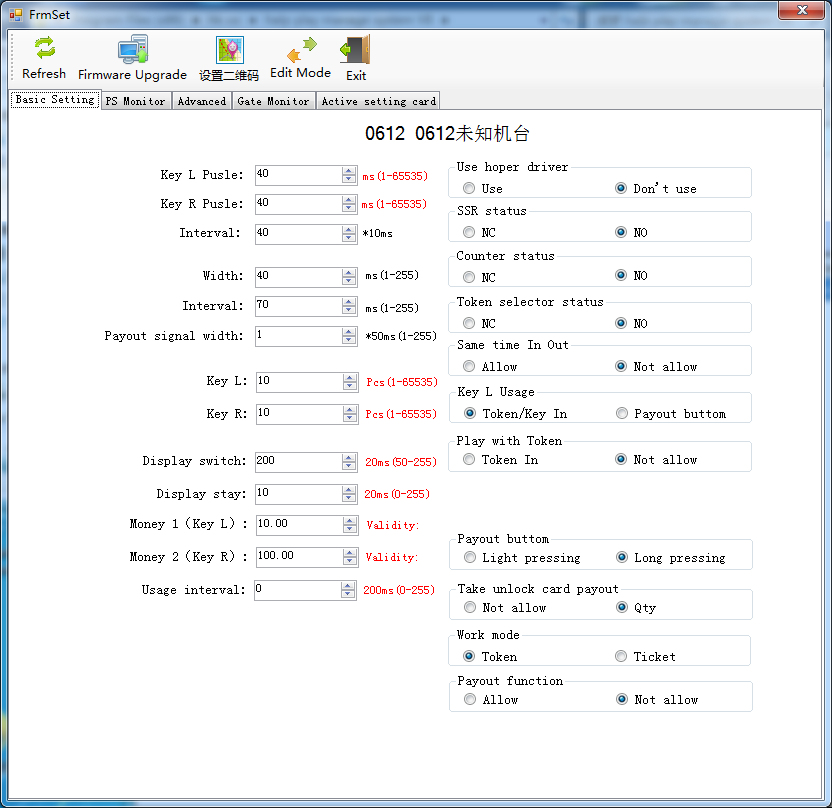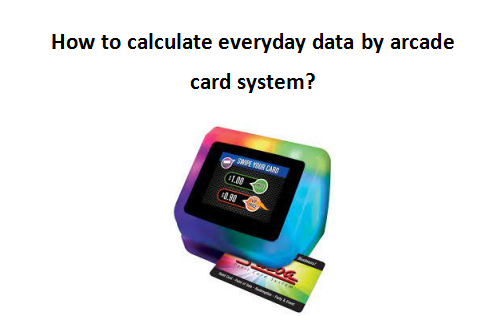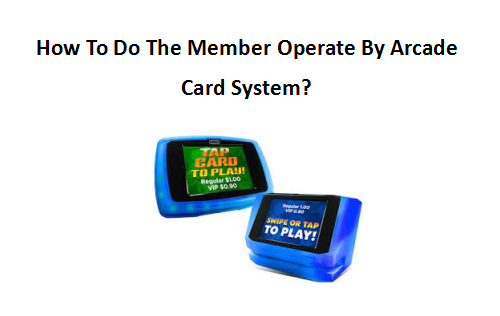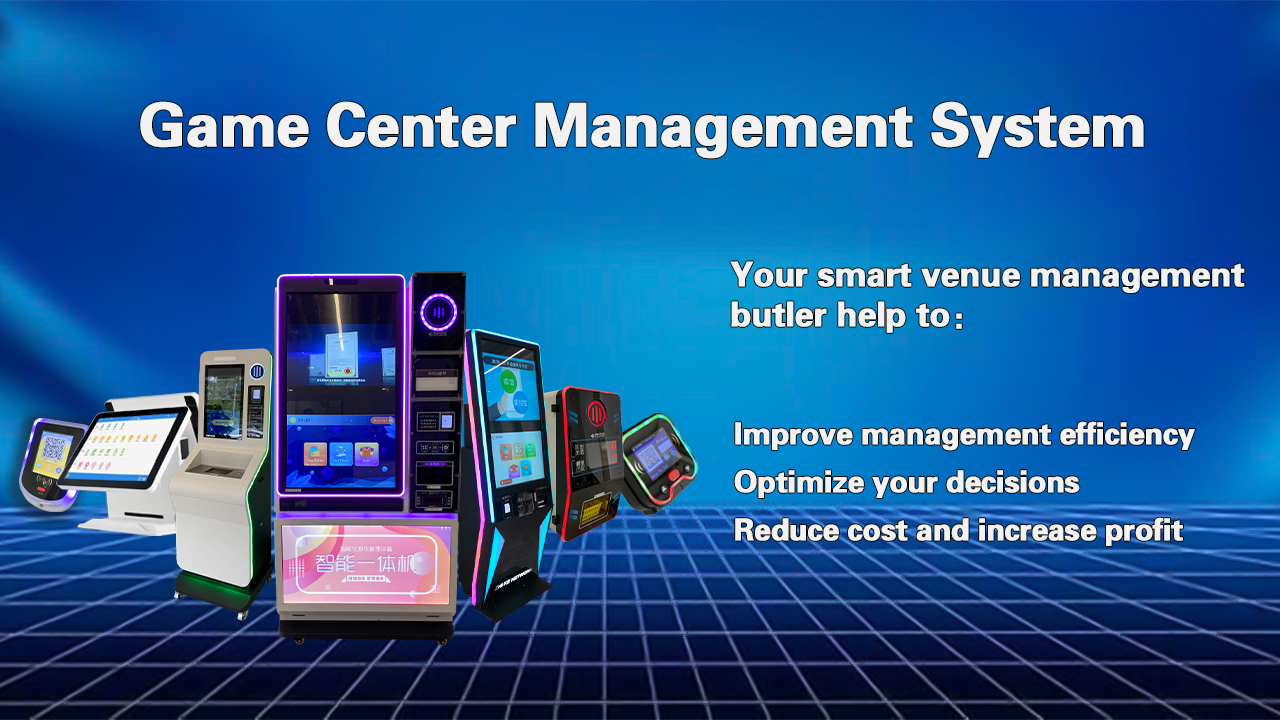Operation Instruction
User enter password into the corresponding account number or read card (account has been binding interior card), then user interface can be login.
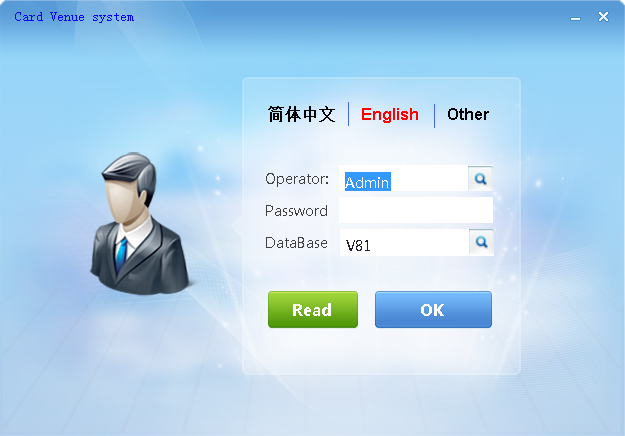
- Sale
Sale man use this part for selling function and checking journal sheet.
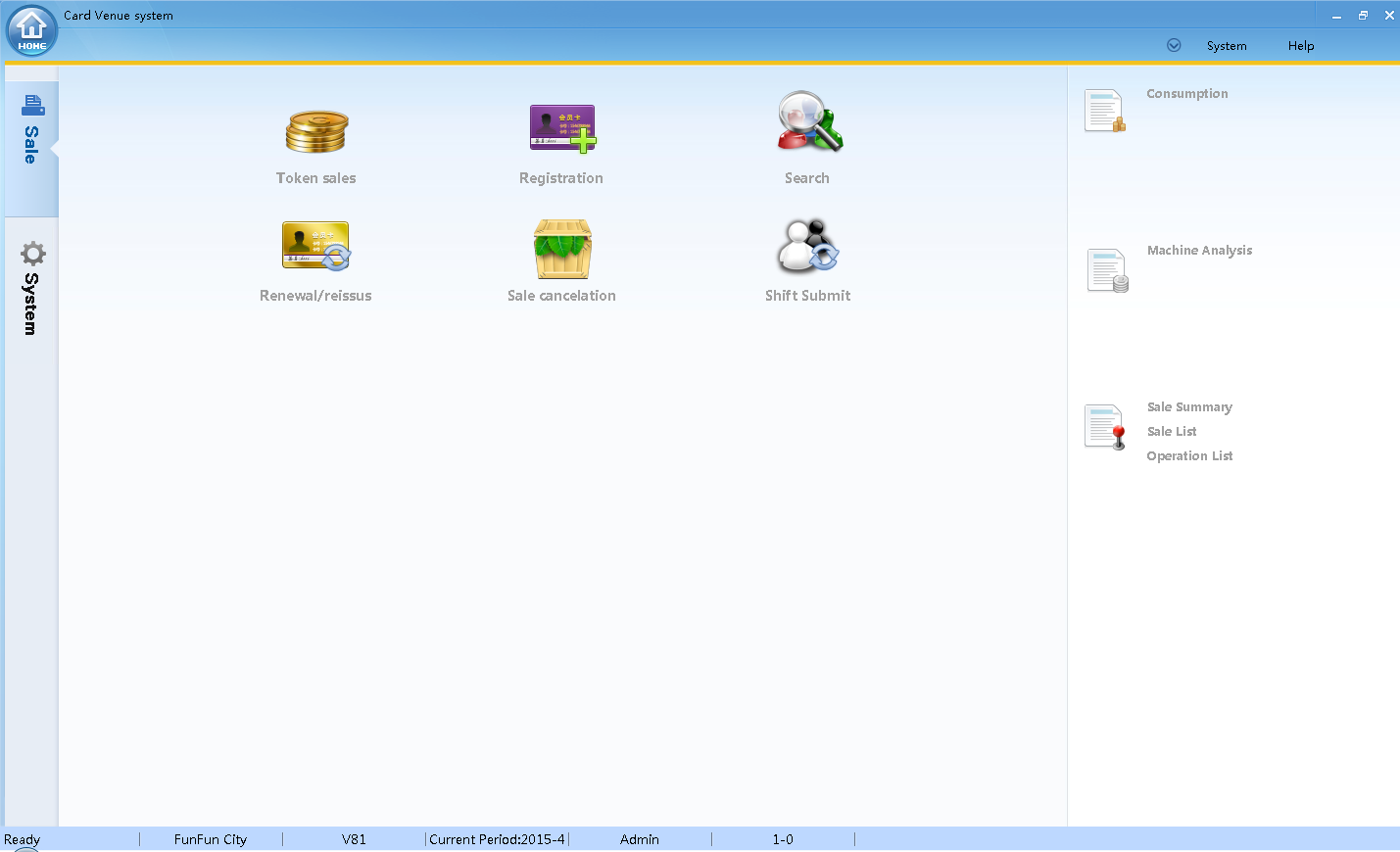
Notice: Detail of setting combo package .Look for Part setting->combo package
- E-cashsetting and sale
For Top up and reload card ,click E-cash Sale to enter, view picture as below:
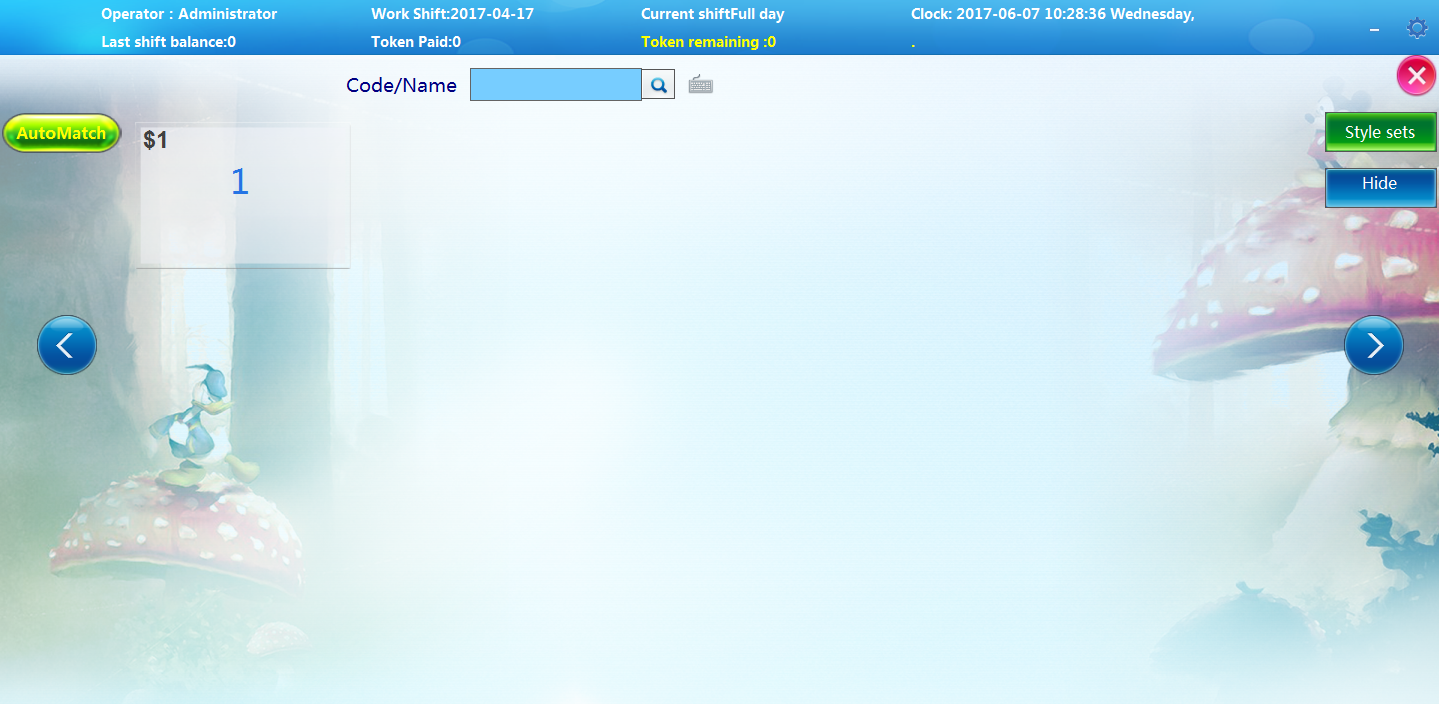
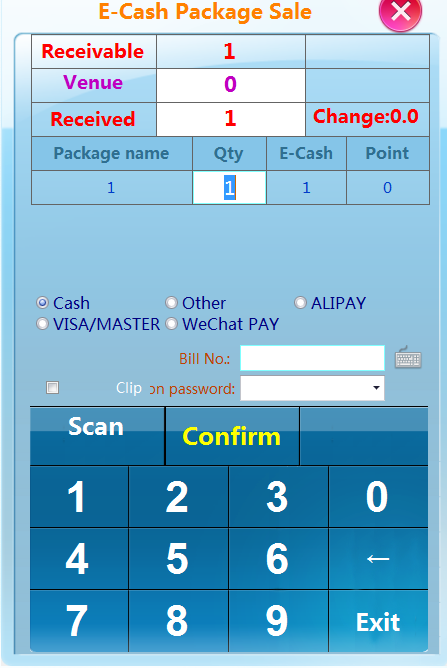
Put the card on the reader, Selected to the package purchase and enter the quantities, click save.finish.
Notice: to cancel this time of operation after sale finish, look for detail ,go to the Sale cancelation
Notice: detail of token sale, look for Part setting ,E-Cash package
- Cost Package Setting
It is for game machine how many e-cash for one time to play.
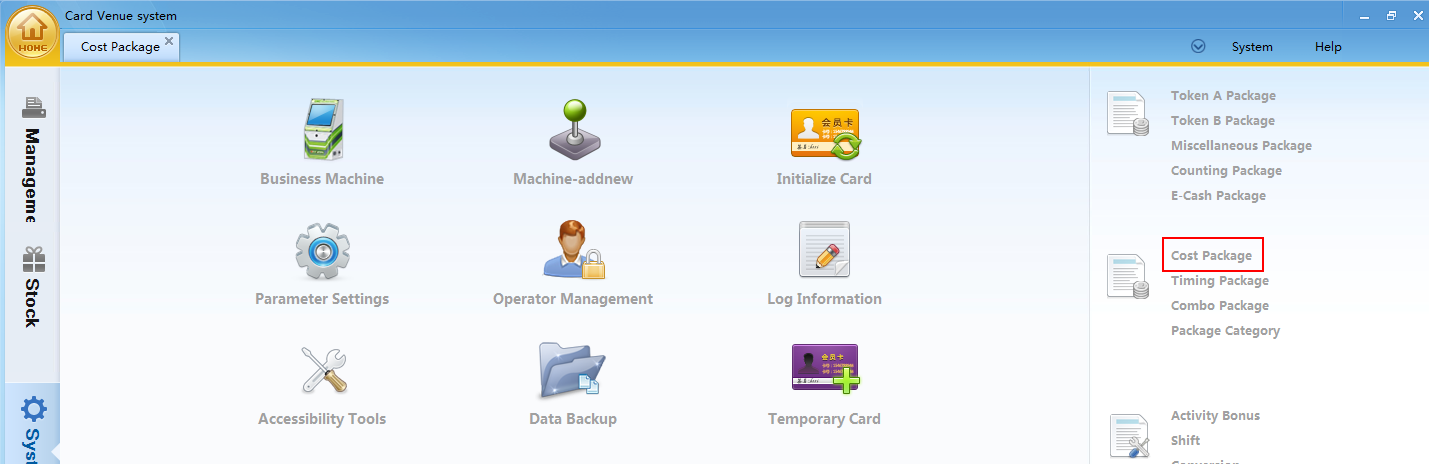
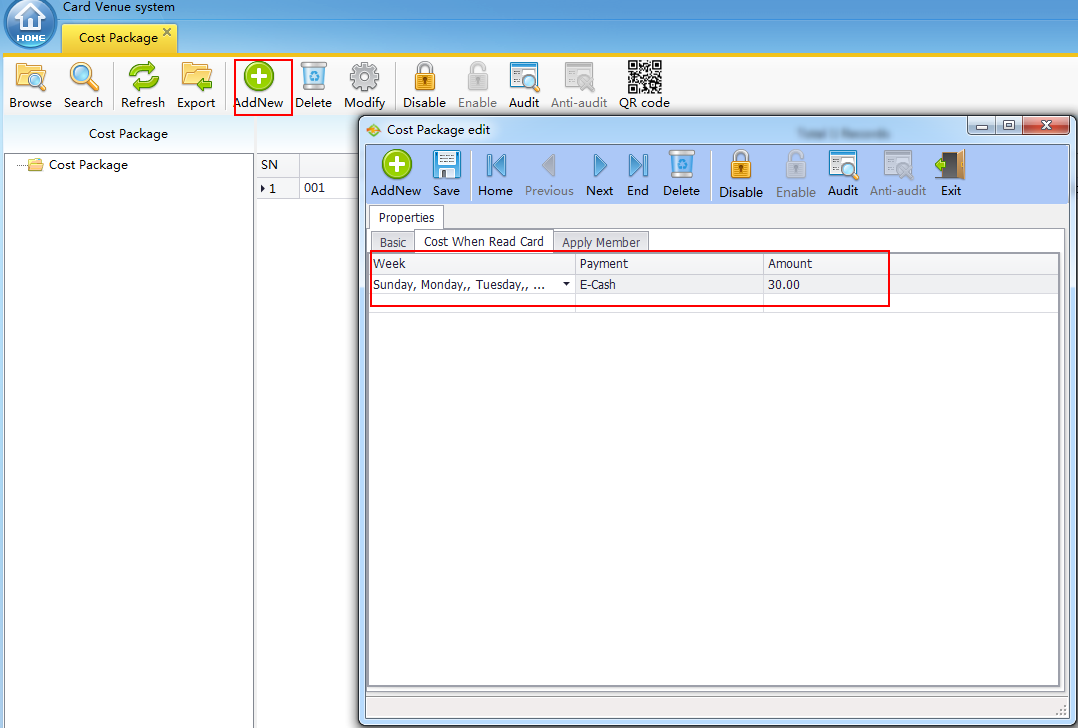
- Registration
Purpose for registry membership card with customer’s information
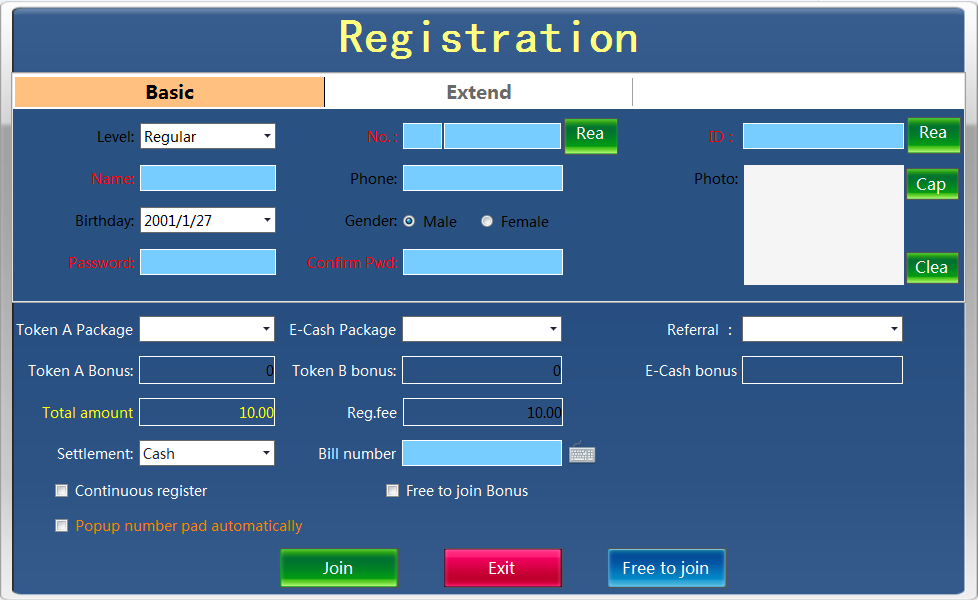
Put a new member card on card reader , select membership level for customer
Input customer’s name
Input customer’s ID number(can be repeated)
Input card number(can be repeated)
Set a password by customer for member’s card or use default password
Capture customer’s by camera if needed .
Click Join to registry.
In red words option must be fill in, and registry can’t be reversed.
- Search
Here can show all property and information of the card put on card reader, click Modify to change card’s password, click Edit to modify card’s information.
 Renew/Reissue
Renew/Reissue
Renew
Put card on reader, click Read, tick Renew, confirm quantities of renew, choose the payment type, charge fee ,then click ok to finish
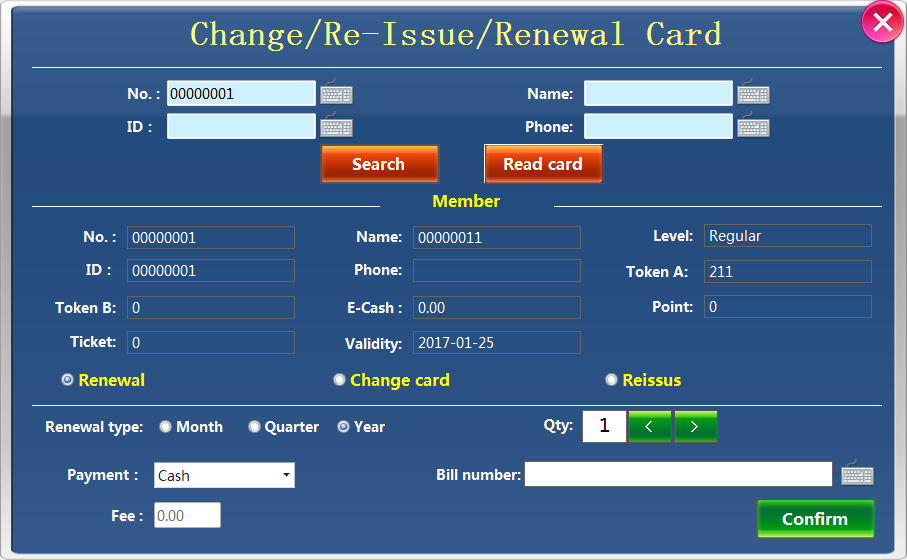
- Reissue
Input card number, name, ID number or Phone number which registry, then click inquiry.
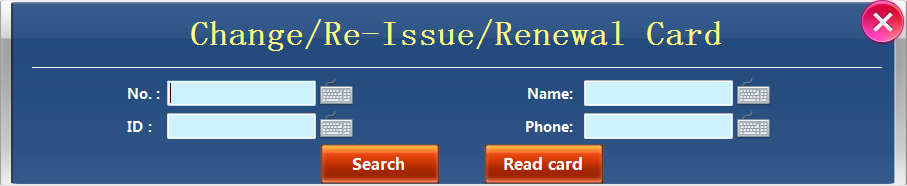
Tick change card or reissue, place a new card on card reader, input new number, select payment type, charge fee, click ok, then there will be a window requires customer’s password. If correct , operation done.
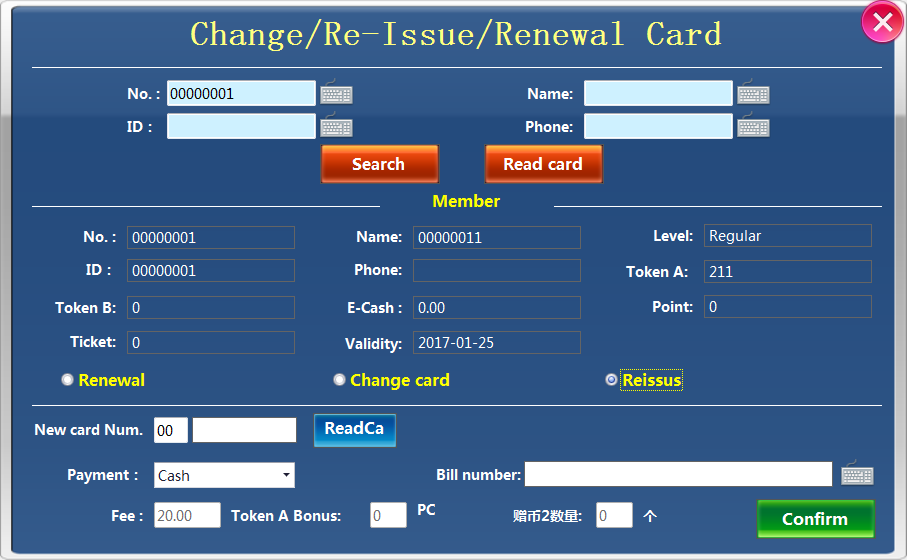 Sale cancellation
Sale cancellation
For cancelling all type of the sale that made by mistake or customer’s wishes.
Click sale cancellation, view as the picture as below.
Select package category token package, then will show you all the sale record, select the record you need to cancel, Click cancel. The record you cancel will be disappeared.
- Shift Submit
When Business time is over or cashier duty off, the cashier should fills the received amount, then click Submit.
- Consumption
Overview –Summary-Gross Prifit-Time(Period analysis)-Pos terminal analysis
- Operatio List
Member Detail: Show all cards operations. Operator Detail: Show all the sale detail.
- Machine Analysis
Show the game card reader income and history.
- Part System
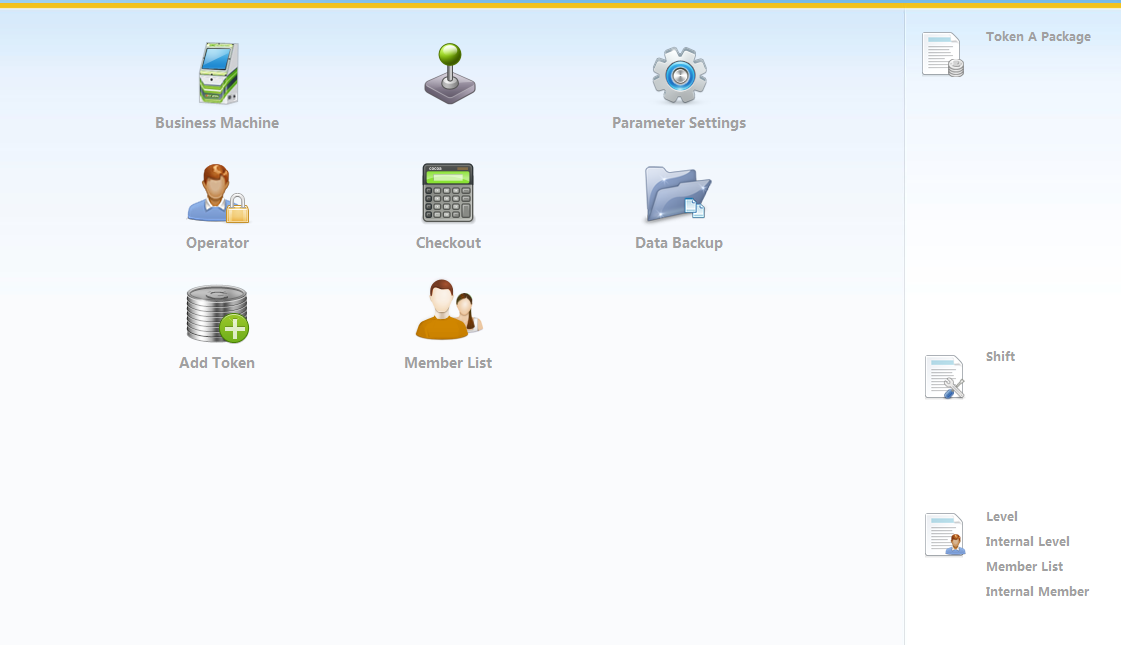
- Checkout
When cashier operate shift submit, here will show the amount of each POS from last submit to current submit, you can confirm the received amount with cashier.
Checkout : when the received amount is equal to the receivable amount, fill the received amount, then click checkout.
Anti-checkout: if find mistake after checkout, select the record click anti checkout to revise.
- Business machine
The computer which need to operate the sale operation must add the information here. Machine code & Machine name is customized, IP address & Mac Address is according to computer. Machine type select theme objcet.
- Game Machine
Game card reader management
When card reader is connected to the server by LAN or WLAN, there will be a record. Edit the record ,change game name, purposes,and choose cost package, tick Active and save. Then you can setting the card reader in part Ps Monitor
Click type to create new Game type
Code and Item name is customized. click save to Save
- Operator Management
Setting manager and cashier’s password and authority.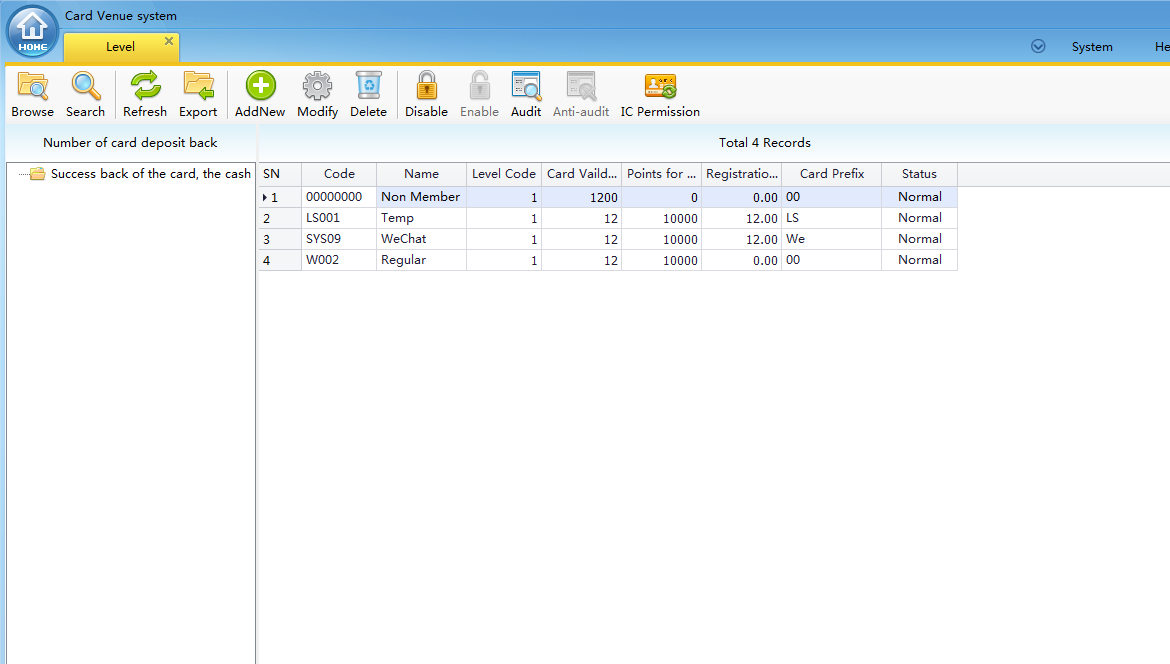
- parameter setting
Setting all system parameter
- User List
All card’s information can be inquired here.
- Level
For setting member card Level , such as VIP, regular, or temporary
- PS monitor
For communicating with our system hardware(game card reader), you need to run Ps monitor when business time start . card reader cannot work without running Ps monitor.
Click on to the edit mode ,enter the operator name and password, then you can double click the game card reader to modify. After modify, click on set to send the parameter to the card reader.